Puppet Server, in Docker, on Windows
I’ve found that time to time, I really need a Puppet Server to do some testing. For example when I’m testing a Puppet control repository or that a module behaves correctly. Now I could use Vagrant to spin up a VM, or use a preconfigured Azure VM, but I wanted something that worked better with software development. All the cool kids are using docker so why not use docker to run Puppet Server?
Gareth Rushgrove did some initial work on creating puppet containers but it wasn’t until Michael Stahnke mentioned his puppetstack repository to me that I realised that this should be somewhat easy to do.
What’s docker and docker-compose?
I blogged previously about Docker, Containers and Docker Compose.
Starting out …
So Michael’s original docker-compose file was geared towards Docker on Mac or Linux. In particular it referenced;
volumes:
- /var/run/docker.sock:/var/run/docker.sock
The docker unix socket is not available on Windows. So straight away this wouldn’t work on Docker for Windows but we could make some changes to get this to work.
Removing the load balancer
The docker unix socket is being used by the gobetween-puppetserver service. GoBetween is small Layer4 proxy server which is being used to balance requests to Puppet Servers. As I was just creating a simple Puppet Server configuration, I only need one Puppet Server container which means I didn’t need a proxy server. So in this case I just removed the gobetween-puppetserver service entirely, and removed the dependency in the puppet service. This meant I could now create the docker containers and see what else broke!
Postgres blues ….
So I started docker-compose and immediately saw some errors;
PS> docker-compose up
puppetexplorer_1 | Activating privacy features... done.
puppetexplorer_1 | http://
postgres | The files belonging to this database system will be owned by user "postgres".
postgres | This user must also own the server process.
postgres |
postgres | The database cluster will be initialized with locale "en_US.utf8".
postgres | The default database encoding has accordingly been set to "UTF8".
postgres | The default text search configuration will be set to "english".
...
postgres | waiting for server to start....FATAL: data directory "/var/lib/postgresql/data" has wrong ownership
postgres | HINT: The server must be started by the user that owns the data directory.
postgres | stopped waiting
postgres | pg_ctl: could not start server
...
A quick search and I found other people had experienced this before, and in hindsight it makes perfect sense. The compose file used a volume mapping for the PostGres data;
volumes:
- puppetdb-postgres-volume:/var/lib/postgresql/data/
Under Docker For Windows the bind mount volumes are owned by root, but PostgreSQL is expecting the owner to be postgres, and will fail unless this is true. But a forum post had a nice workaround. Instead of using a bind mount, use a volume. The volume is created within Docker’s storage, instead of a bind mount which is doing file redirection. That means the ownership problem is bypassed, but it means the volume has to be created before docker compose, and cleaned up as well.
So I changed the docker-compose file with;
services:
...
puppetdbpostgres:
...
volumes:
- puppetdb-postgres-volume:/var/lib/postgresql/data/
...
volumes:
puppetdb-postgres-volume:
external: true
This instructed docker to find a volume called puppetdb-postgres-volume and mount that in the puppetdbpostgres as /var/lib/postgresql/data.
So to create the volume we use;
PS> docker volume create --name puppetdb-postgres-volume -d local
And to remove the volume we use;
PS> docker volume rm puppetdb-postgres-volume
Success
So with PostgreSQL fixed it was time to try the puppet stack again;
PS> docker volume create --name puppetdb-postgres-volume -d local
puppetdb-postgres-volume
PS> docker-compose up
...
LOTS and LOTS of output
...
puppetboard_1 | 127.0.0.1 - - [25/Apr/2018:05:26:51 +0000] "GET / HTTP/1.1" 404 3312 "-" "curl/7.59.0"
puppetdb_1 | 172.18.0.2 - - [25/Apr/2018:05:26:51 +0000] "GET /pdb/query/v4/environments HTTP/1.1" 200 2 "-" "-"
puppetdb_1 | 172.18.0.2 - - [25/Apr/2018:05:26:51 +0000] "GET /pdb/query/v4/environments HTTP/1.1" 200 2 "-" "-"
puppetdb_1 | 172.18.0.2 - - [25/Apr/2018:05:26:51 +0000] "GET /pdb/query/v4/environments HTTP/1.1" 200 2 "-" "-"
puppetboard_1 | 127.0.0.1 - - [25/Apr/2018:05:26:51 +0000] "GET / HTTP/1.1" 404 3312 "-" "curl/7.59.0"
puppet_1 | 127.0.0.1 - - - 25/Apr/2018:05:26:56 +0000 "GET /production/status/test HTTP/1.1" 200 35 127.0.0.1 127.0.0.1 8140 13
After all of the setup errors and warnings stopped being spewed out, eventually the logs were just showing various health check REST endpoints being hit e.g. "GET /production/status/test HTTP/1.1". So now it was time to see if the environment was actually working. I fired up Chrome and browsed to http://127.0.0.1, which is the endpoint for Puppet Explorer, and crossed my fingers …
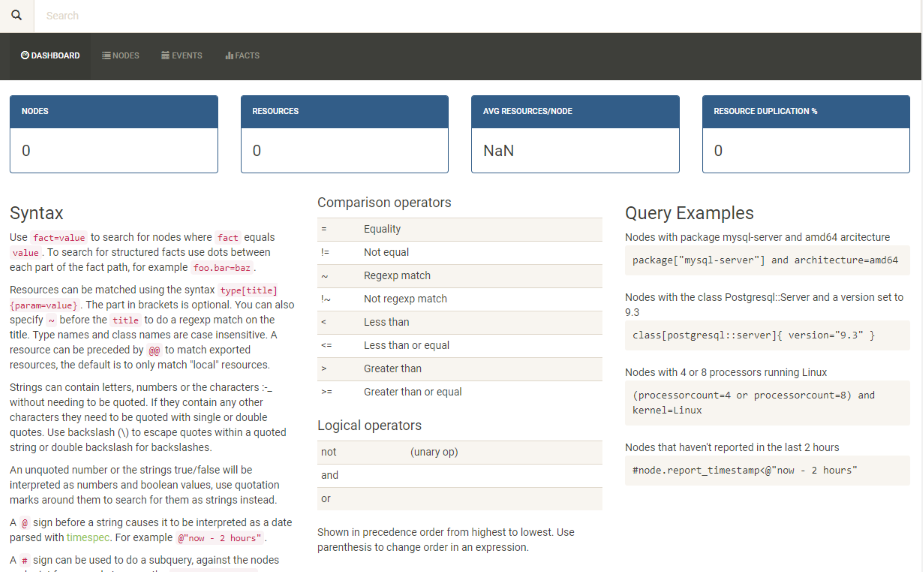
Success! What about Puppet Board? It was being published on port 8000 so I browsed to http://127.0.0.1:8000 and crossed my fingers …
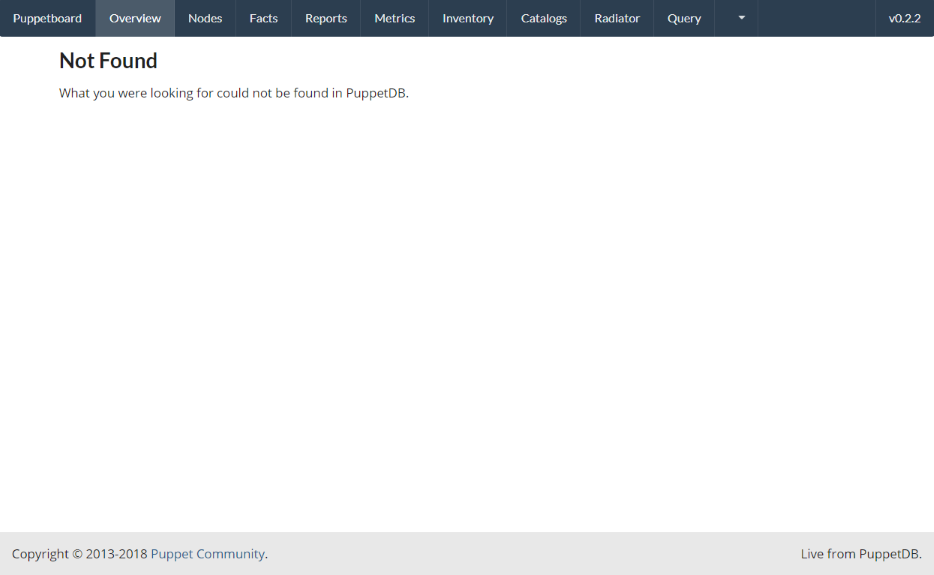
Somewhat success. As there were no nodes attached to the master, of course there was no data in PuppetDB. So the next thing I needed to do was attach an agent to the master.
Adding an agent
I fired up a Windows VM, and installed a puppet agent using chocolatey (choco install puppet-agent). I then modified the hosts file, creating a entry called puppet to my laptop’s external IP Address. In my case it was 192.168.100.105;
PS> "`n192.168.100.105 puppet" | Out-File C:\windows\system32\drivers\etc\hosts -Append -Encoding UTF8
I then executed puppet in agent mode to start the certificate process;
PS> puppet agent -t --noop
Error: Could not request certificate: Failed to open TCP connection to puppet:8140 (A connection attempt failed because the connected party did not properly respond after a period of time, or established connection failed because connected host has failed to respond. - connect(2) for "puppet" port 8140)
Exiting; failed to retrieve certificate and waitforcert is disabled
PS> ping puppet
Pinging puppet [192.168.100.105] with 32 bytes of data:
Reply from 192.168.100.105: bytes=32 time<1ms TTL=128
Reply from 192.168.100.105: bytes=32 time<1ms TTL=128
Reply from 192.168.100.105: bytes=32 time<1ms TTL=128
Reply from 192.168.100.105: bytes=32 time<1ms TTL=128
Ping statistics for 192.168.100.105:
Packets: Sent = 4, Received = 4, Lost = 0 (0% loss),
Approximate round trip times in milli-seconds:
Minimum = 0ms, Maximum = 0ms, Average = 0ms
PS C:\Users\Administrator>
Well that wasn’t great. I could ping puppet and it resolved to the correct IP Address so perhaps it the TCP port wasn’t listening. I had a look at docker-compose file and noticed something;
services:
puppet:
...
ports:
- 8140
The file says that port 8140 is exposed but there was no mapping so it ended up on some random port. Time to inspect the container
PS> docker ps
CONTAINER ID IMAGE COMMAND CREATED STATUS PORTS NAMES
e5476faaf9f2 puppet/puppetserver "dumb-init /docker-e…" 31 minutes ago Up 31 minutes (healthy) 0.0.0.0:32779->8140/tcp singlehost_puppet_1
2596c50079ba puppet/puppetdb "dumb-init /docker-e…" 31 minutes ago Up 31 minutes 0.0.0.0:32778->8080/tcp, 0.0.0.0:32777->8081/tcp singlehost_puppetdb_1
ffe0ada7cb71 puppet/puppetexplorer "/usr/bin/caddy" 31 minutes ago Up 31 minutes 0.0.0.0:80->80/tcp singlehost_puppetexplorer_1
1555dbfdc6a2 puppet/puppetboard "/bin/sh -c '/usr/bi…" 31 minutes ago Up 31 minutes (unhealthy) 0.0.0.0:8000->8000/tcp singlehost_puppetboard_1
9d70a90721d4 puppet/puppetdb-postgres "docker-entrypoint.s…" 31 minutes ago Up 31 minutes 5432/tcp postgres
Okay, so port 8140 on the puppet/puppetserver image was mapped to port 32779 on my host. So I just needed to modify my puppet.conf to set that.
I created the file C:\ProgramData\PuppetLabs\puppet\etc\puppet.conf with the contents
[main]
masterport=32779
And I ran puppet agent again
PS> puppet agent -t --noop
Info: Caching certificate for ca
Info: csr_attributes file loading from C:/ProgramData/PuppetLabs/puppet/etc/csr_attributes.yaml
Info: Creating a new SSL certificate request for win-hbiod5i9gso.gallifrey.local
Info: Certificate Request fingerprint (SHA256): 31:E3:C8:63:7A:75:81:2F:B4:37:74:2A:3D:CE:31:1A:9E:27:70:19:25:3C:80:C8:BF:77:0E:E0:1C:F8:67:86
Info: Caching certificate for win-hbiod5i9gso.gallifrey.local
Info: Caching certificate_revocation_list for ca
Info: Caching certificate for ca
Info: Using configured environment 'production'
Info: Retrieving pluginfacts
Info: Retrieving plugin
Info: Retrieving locales
Info: Applying configuration version '1524633937'
Info: Creating state file C:/ProgramData/PuppetLabs/puppet/cache/state/state.yaml
Notice: Applied catalog in 0.09 seconds
Success! and now Puppet Board was showing something useful
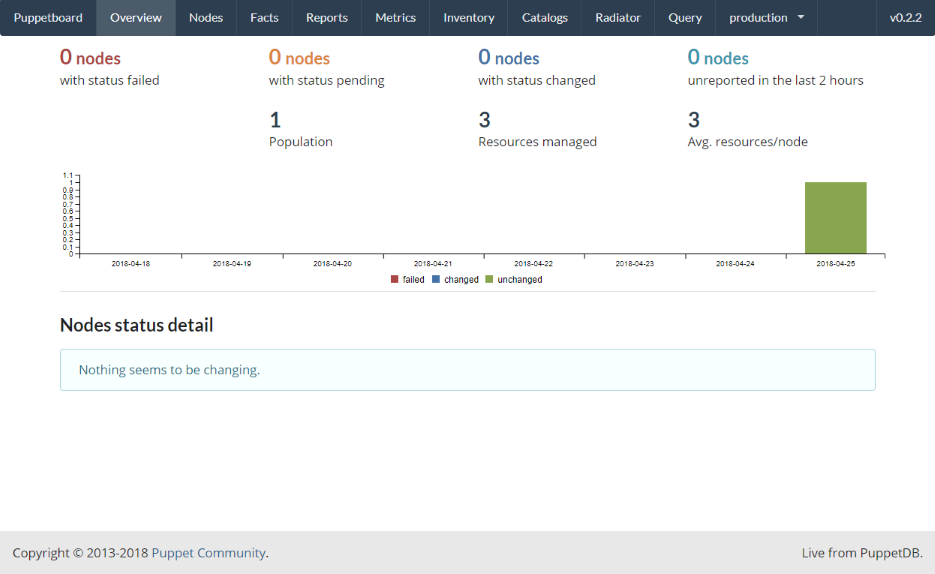
Running Puppet Code
So now I had a master running on Windows (albeit on Docker on Windows) with a Windows agent connected. Now it was time to do something useful. The compose file exports the Puppet Server code directory as ./code which means I could just add files and folders on my local computer in that directory, and they would be seen by Puppet Server.
I created the standard directory structure of a production environment and installed a simple windows module, Windows Disk Facts from Dylan Ratcliffe (A fellow Aussie!)
PS> md code\environments\production\modules
Directory: C:\puppetstack\code\environments\production
Mode LastWriteTime Length Name
---- ------------- ------ ----
d----- 25/04/2018 2:20 PM modules
PS> cd code\environments\production\modules
PS> puppet module install dylanratcliffe-windows_disk_facts --modulepath .
Notice: Preparing to install into C:/puppetstack/code/environments/production/modules ...
Notice: Downloading from https://forgeapi.puppet.com ...
Notice: Installing -- do not interrupt ...
C:/puppetstack/code/environments/production/modules
└── dylanratcliffe-windows_disk_facts (v0.2.1)
And now I went back to my Windows VM and ran puppet agent again
PS> puppet agent -t
Info: Using configured environment 'production'
Info: Retrieving pluginfacts
Info: Retrieving plugin
Notice: /File[C:/ProgramData/PuppetLabs/puppet/cache/lib/facter]/ensure: created
Notice: /File[C:/ProgramData/PuppetLabs/puppet/cache/lib/facter/windows_disks.rb]/ensure: defined content as '{md5}8b76765771fe4614ed09553aadfb8d1c'
Notice: /File[C:/ProgramData/PuppetLabs/puppet/cache/lib/facter/windows_drives.rb]/ensure: defined content as '{md5}35868d5da45430664f2c5581a5751658'
Notice: /File[C:/ProgramData/PuppetLabs/puppet/cache/lib/facter/windows_partitions.rb]/ensure: defined content as '{md5}532fbef4aa15a16e2ed52ec6578dcf2c'
Notice: /File[C:/ProgramData/PuppetLabs/puppet/cache/lib/puppet_x]/ensure: created
Notice: /File[C:/ProgramData/PuppetLabs/puppet/cache/lib/puppet_x/disk_facts]/ensure: created
Notice: /File[C:/ProgramData/PuppetLabs/puppet/cache/lib/puppet_x/disk_facts/underscore.rb]/ensure: defined content as '{md5}2c50d96e067ec3c02560e3630ac6aa87'
Info: Retrieving locales
Info: Loading facts
Info: Caching catalog for win-hbiod5i9gso.gallifrey.local
Info: Applying configuration version '1524637450'
Notice: Applied catalog in 0.04 seconds
We can see that it downloaded some new fact files which came from the windows_disk_facts module. So now this information should be available to view in Puppet Board
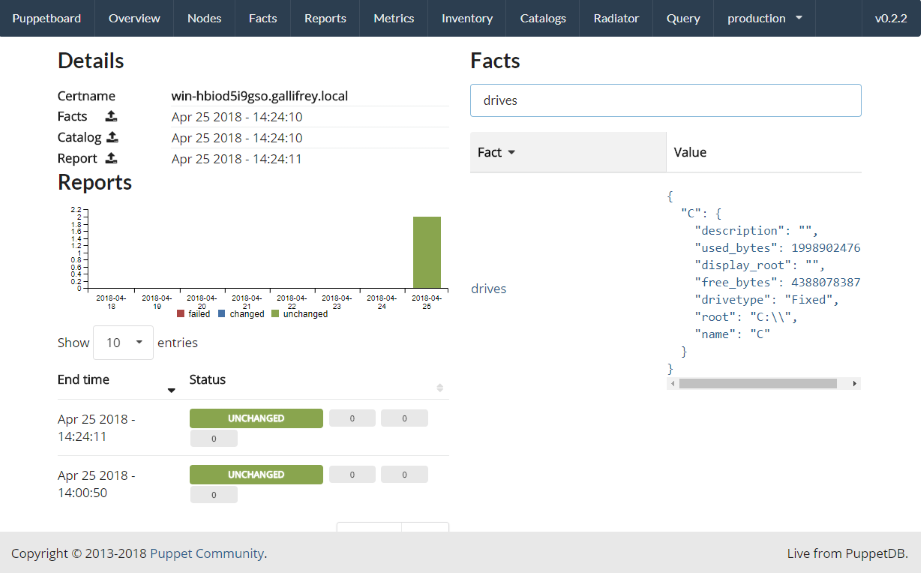
And sure enough if I browse the facts on my Windows agent, I can see the new fact drives is populated with;
{
"C": {
"description": "",
"used_bytes": 19989024768,
"display_root": "",
"free_bytes": 43880783872,
"drivetype": "Fixed",
"root": "C:\\",
"name": "C"
}
}
Wrapping up
So I now had a working Puppet Master setup running in Docker on Windows, with a connected Windows agent, and applying a standard puppet code layout which I could edit on my host computer and then test on the Windows agent.
And I could quickly create and destroy this environment as needed, on my development laptop without any need for internet connection!
The docker-compose files are available in my blog code repository.
Improvements
There are still a number of improvements that could be made;
Use static port for Puppet Server
Instead of getting docker to dynamically assign a port for the Puppet Server, just statically assign it to 8140 by changing the ports to 8140:8140;
services:
puppet:
...
ports:
- "8140:8140"
Use the load balancer but with TCP endpoint
I removed the load balancer for my needs, however gobetween does support TCP docker endpoints, as well as Unix sockets.
docker_endpoint = "unix:///var/run/docker.sock" vs docker_endpoint = "http://localhost:2375"
Use a Windows container for the agent
Now that we have Linux Containers on Windows (LCOW) it may be possible to add Windows Server Core container with Puppet Agent installed. Which means I won’t need to manually spin up a Windows VM for testing.




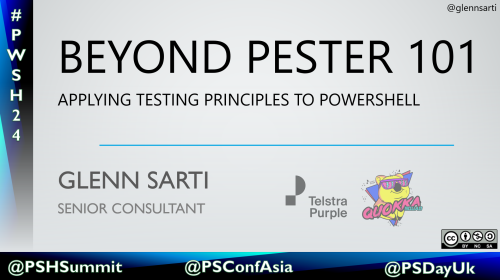
Comments